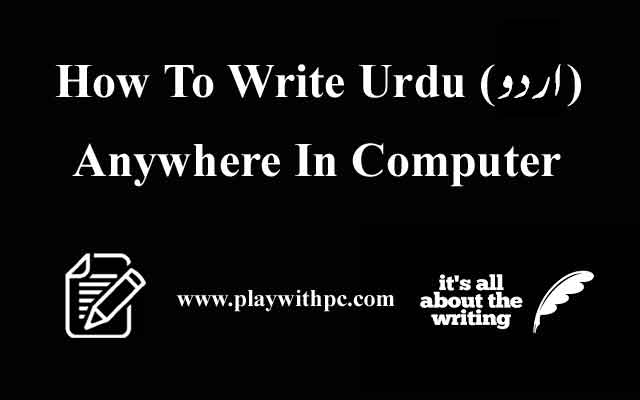
Writing Urdu in computer is the need of modern era because there are many platforms that demands the art of Urdu writing. Though 90% of the internet surfing is done in English language but most of the Pakistani users want to surf using Urdu language because students need to complete their assignments for Urdu subjects. I am receiving many mails to write a detailed article on how to write Urdu anywhere in computer.
This detailed article will make your computer able to change language preference anytime you want. You would write English as well as Urdu at same time without bothering yourself. There is no need to worry because I will explain everything step by step making it very simple. You just need to follow the below mentioned steps.
Get Necessary Things
First of all, make sure that you have all the required things to avoid any confusion or trouble. Using this method, you should get the following three things:
- Phonetic Keyboard - It will make you able to write Urdu language.
- Urdu Fonts App - It will support Urdu fonts to make appearance good.
- Jamel Noori Fonts - It is necessary to make you able to write proper Jamel Noori Fonts.
Set-Up Your Computer
- After downloading the required package from above given link extract it in a separate folder. It will contain things as shown in below image.

- Install Phonetic Keyboard using traditional method. There is no need to modify it. Simply run it and follow the given instruction.
- Now simply install Urdu Fonts.
- After installing these two applications, proceed to the next step which is a little bit tricky but not difficult. Click on window button available on keyboard and type "run" (without quotes) to open Run window as shown in below image.
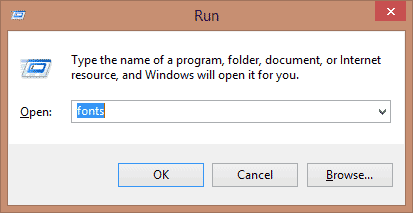
- Type "fonts" (without quotes) in Run window and press "Enter".
- It will directly open font directory. Now copy the two fonts available in Jameel Noori Nastaleeq folder and paste them in this font directory.
- Hurrah... you are done. Now you can easily write Urdu anywhere in computer without any trouble. Simply change your language preference from taskbar and enjoy Urdu writing.
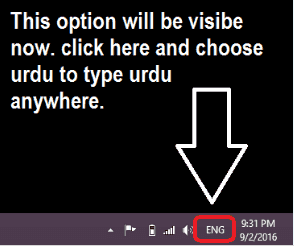
You should see the following video tutorial to understand whole procedure without any difficulty.
If You Not Subscribed Yet, then Click This Button To Subscribe Our Channel To Get Each Latest Update. (Already Subscribed users can see Tick mark on button, so no need to press it.)
Bottom Line
Hope you enjoyed this post and now must excited to get experience of writing urdu anywhere in computer. Post your comment below to give valued feedback or ask a question in case of any confusion.





No comments:
Post a Comment