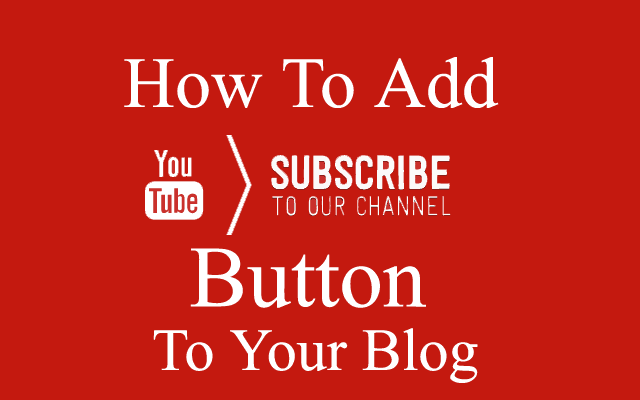
YouTube is the world's popular website for expanding your business through videos. All the webmasters try to create YouTube channel for their website to increase rank and traffic amount. Creating a channel is not enough, you have to increase the number of subscribers for your channel because the number of subscriber is directly proportional to the number of views and visits to your website. For this purpose, it is necessary to spread your channel link to the maximum extent.
Most of the new bloggers think that people will automatically subscribe to their channel while surfing on YouTube. May be you will get some subscribers in this way but you must make your link social.
Embed YouTube Channel Subscription Button To Blog
There is a trend to embed YouTube channel subscription button in the related blog. In this way many of the users will subscribe to your channel even without surfing on YouTube. This thing will increase the number of subscriber to great extent. Here is a simple and complete guide to get your channel subscription button embedded code.
Step 1: Get Your Channel ID or Name
You can skip this step if you already have your channel ID or exact Name. Otherwise, follow the below mentioned steps.
- First of all, you need to get your YouTube channel name or ID.
- Go to YouTube and Sign in with your gmail account. (If needed).
- Click on "My Channel" written in the right tab.
- In the address bar, you will see a link similar to https://www.youtube.com/channel/your-channel-id-or-name.
- See the image below to know how you can get your channel name or id.
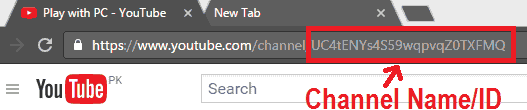
Step 2: Get Embedded Code
- First of all, go to YouTube Developer's Page and wait for the page to load completely.
- Here, you will find some options as shown in below image.
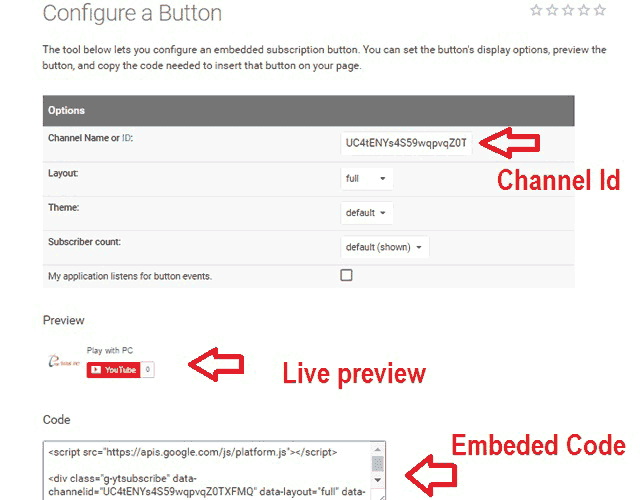
- Copy you channel ID or name and paste in the first option. You can see live preview of your channel button.
- Customize it completely according to your own desire and copy the embedded code.
Step 3: Adding Embedded Code To Your Blog
Well, you have obtained your desired embedded code and now its time to embed it to your blog.
- Go to your "Layout" >> click on "Add a Gadget" in Sidebar.
- A pop up window will open. Here, click on HTML/Java Script.
- Paste your embedded code in this gadget.
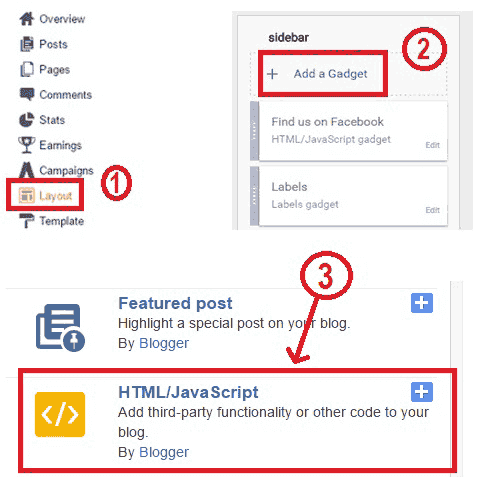
Bottom Line
After making all these things, you and your visitors will be able to see and subscribe to your YouTube channel through this button surfing on your blog. Comment below to give your valued feedback or ask a question in case of any confusion.





No comments:
Post a Comment