
How to make a USB boot-able, this question is asked many of the users because a bootable USB is the best source to install a window without any error in less time than usual. When you try to install a window, you need to arrange a working powerful DVD-Rom, well conditioned disk and lot of time. Moreover, you are also thinking about the errors which may occur during window installation. These things are happen when you have to install window through a DVD/CD instead of a USB.
No doubt, USB is better than disk but we cannot put all the files into USB directly because we need a bootable USB which may boot on the startup of computer. Creating a bootable USB is not a rocket science. After reading this article, you will able to create USB bootable for every window for unlimited times.
Basically this whole procedure consists of the following two parts:
- Making an ISO image from windows DVD
- Extracting ISO image to USB with booting property
Here you will get the detailed discussion for second part. If you are not a regular reader of Play With PC and did not read that article then click above link to know how you can create ISO image. The ISO image is main thing that is required to create a Bootable USB.
Get Necessary Tools
You need to have only two things before making a USB bootable.
- Bootable USB maker software. (Click Here To Download [Size: 882 KB])
- Bootable ISO Image. (Click Here To Know How To Create ISO Image.)

Lets Start
There is no need to install this software (In our case, it is "Rufus"). Now follow the below mentioned steps to make your USB bootable.
- Open Rufus. It will work without any installation.
- It will look like the below image.
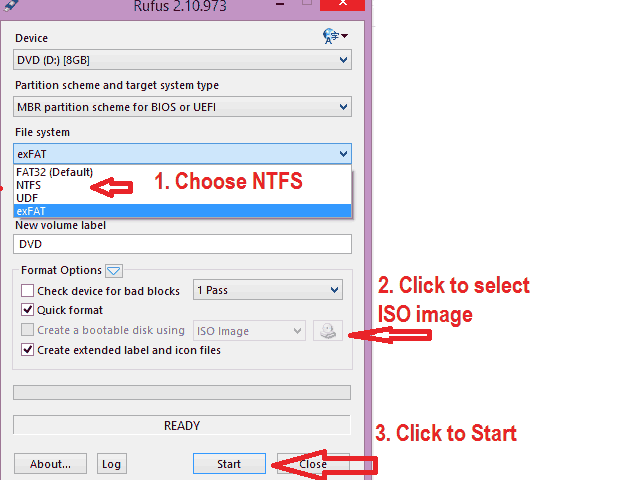
- Make sure your USB is empty. If there is any data, it will be removed. So, you must safe your data before starting the process.
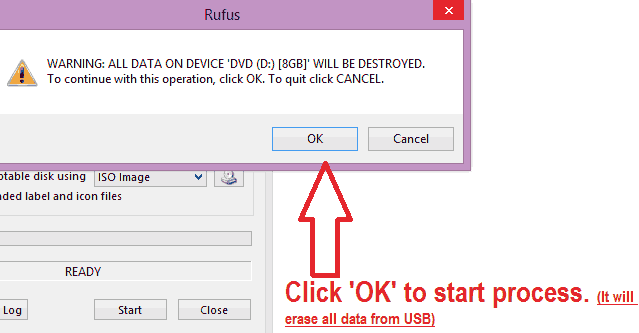
Now, lets the process complete. It may take 15-25 minutes to complete depending on the size of ISO image, speed of USB, and computer. After completing, eject your USB and use for any computer for unlimited times to install windows.
Video Tutorial
If you have any confusion in above article, watch the following video to understand the whole procedure.
Video: How To Make USB Bootable
If You Not Subscribed Yet, then Click This Button To Subscribe Our Channel To Get Each Latest Update. (Already Subscribed users can see Tick mark on button, so no need to press it.)





No comments:
Post a Comment