
Basically, curriculum vitae (CV) is also called "Resume". It is a written document in proper format to express the background, qualifications and skills of any person. Mostly, a resume is offered by a person to the director of an institute for the attainment of job. Resume can be issued for many other purposes but main ant mostly its purpose is to sum up all of the data on a page to get desired job. Following are simple steps to add a picture in CV.
I hope you are making your CV using MS Office because it is perfect software for this purpose.
- Open your CV using MS Office word.
- Navigate to the "Insert" tab and click on "Picture"
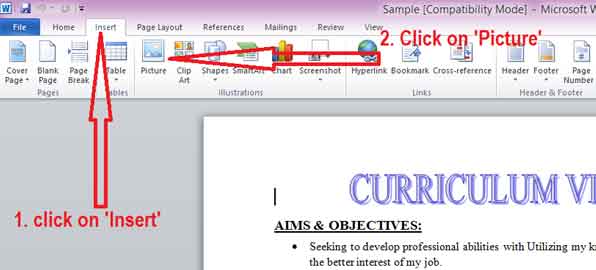
- A pop up window will open.
- Explore this window to go to your required folder.
- Select desired picture and click on "Insert"
- Picture size may vary, it may be larger or smaller.
- Resize the picture to desired size by holding one of its corner.

- You will see a prominent gap between lines due to the presence of picture.
- If you try to move this picture, it will occupy its whole space creating gap between lines as shown in picture.
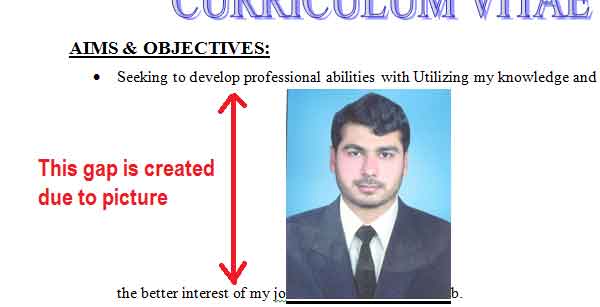
- Now right click on the picture to open its options.
- Navigate to "Wrap Text" >> "Behind Text" or "In Front of Text"
- Both the options will work for you.
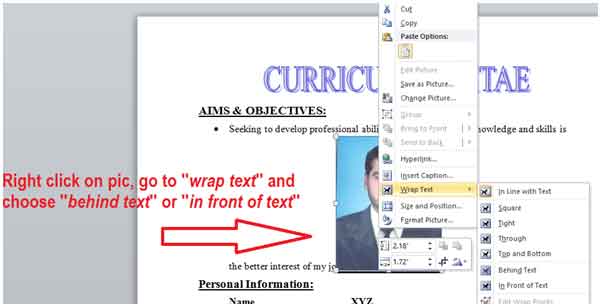
- Good Job. No you can easily move your picture anywhere you want.
- It will not create any gap between lines. Now it will look much more better.
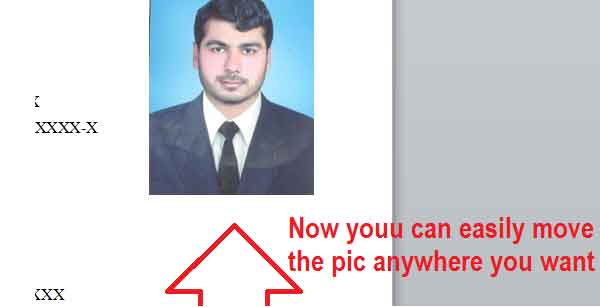
- You can design the picture to make it much more better. Click on the image and you will see an option on "Format" in the above bar. Choose any format that suits with your document.
Video Tutorial
Using this method, you can easily add and design any picture in any document. If you have any confusion in above tutorial, watch the below video tutorial to teach you how to add picture in CV.
If You Not Subscribed Yet, then Click This Button To Subscribe Our Channel To Get Each Latest Update. (Already Subscribed users can see Tick mark on button, so no need to press it.)






No comments:
Post a Comment