
WhatsApp is the best messaging app used world wide with billion of the users. This app is getting too much popularity due to its flexibility and features. Almost 90% of WhatsApp users want to set-up their WhatsApp account on PC or laptop for easy use and access without picking their phone again and again during office work. No doubt, WhatsApp can be installed on PC using bluestacks or any other external software but this method is useful only for the users which do not have smartphones.
If you want to get your WhatsApp account on both devices then this will article will be helpful. You cam run WhatsApp account on mobile and PC at the same time. This method (web client) is introduced officially by developer team of WhatsApp. Following is the detailed article that will help you to set-up your account on PC without any software.
Get Necessary Things Before Taking a Start
First of all we should know about the prerequisites and arrange the things that are necessary for this purpose. Don't worry you will not be asked to do some rocket science. You just need to have the following things.
- A Smart Phone
- An active WhatsApp account on your smart phone
- Best internet connection on your PC and phone
- Latest version of your browser (Chrome, Firefox, Safari or Opera)
I am sure everyone already have these above mentioned things.
Set-Up WhatsApp on PC through Browser
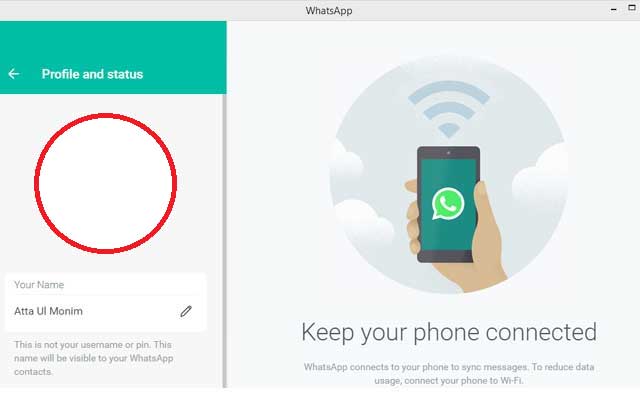
Basically, WhatsApp web client provides users with the facility to use online service through browser. You just need to follow the below mentioned steps.
- First of all go to WhatsApp Web Client through your PC's browser.
- Here, you will see a QR code that will be captured by your smart phone. You cannot capture this code by simply opening your mobile's camera.
- Following are the methods to open WhatsApp cam for different phones.
Android: Open WhatsApp >> Menu >> WhatsApp Web
iPhone: Open WhatsApp >> Settings >> WhatsApp Web
Windows Phone: Open WhatsApp >> Menu >> WhatsApp Web
BlackBerry: Open WhatsApp >> Chats >> Menu Key >> WhatsApp Web
BlackBerry 10: Open WhatsApp >> Swipe down from top of screen >> WhatsApp Web
Nokia S60: Open WhatsApp >> Menu >> WhatsApp Web

When you capture the QR code, system will automatically detect it and connect your WhatsApp account with PC. Now you can see, use and manage your WhatsApp within your PC. Its really awesome. Make sure both the devices are connected to internet for smooth working.
Set-Up WhatsApp on PC Using desktop Application
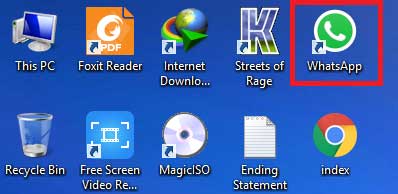
If you want to see the WhatsApp icon on your PC's desktop then this method will be helpful. You just need to get WhatsApp official app for windows. Follow the below mentioned steps.
- Go the download page of WhatsApp official web.
- Download the application for windows or Linux (according to your PC's operating system)
- Install this app and you will now able to see an icon on desktop.
- Just open it and use the above mentioned steps to scan QR code and get connected.
- Congrats, all done..!!
Bottom Line
I hope you enjoyed this article and now excited to run WhatsApp account on two devices at the same time with more ease and features. Comment below to give your valued feedback or ask a question in case of any confusion.





No comments:
Post a Comment